
Article Written on 07/12/2016
Copyright 2018, Studio 1 Productions
Written by David Knarr of Studio 1 Productions.
NOTE: This article is for NVidia video cards. I don't cover the AMD video cards with this article. Also, this article is written
primarily for Windows users. However, the majority of the information will still apply to a MAC user.
Number 13 - CUDA Cores,
Clock Speed, Memory Interface Width and Memory Bandwidth
This is a brief description of what each of these four specification
are:
CUDA Cores -
Each NVIDIA GPU has a certain number of CUDA cores, which is the computing engine in the NVIDIA GPU.
Generally, the more CUDA cores the better.
Clock Speed - This is how fast the GPU will run. Just like the
CPU clock speed. The faster the clock speed the faster the GPU can
move and process the data.
Memory Interface Width - Think of this as lanes
on a road. A 128 bit memory interface would have 128 lanes, while
a 256 bit memory interface would have 256 lanes to move traffic.
The wider the Memory Interface Width, the more data that can be moved.
Memory Bandwidth - This is how fast information can
be transferred between RAM and Video RAM. It is measured in
Gigabytes per second.
Do not stop reading now......
Number 14 - What Video Card to Buy
I know a lot of people reading this are thinking
"I will just buy the
video card with the best specs". Well, you might be wasting your
money, as you will see a lot depends on your CPU and your editing style.
A lot of people have contacted me and said, they have upgraded their
video card and they are not seeing any improvement in rendering speed.
That can be very normal, as it really depends on how complex their
timeline is.
For example, take a look at this timeline of an
Adobe Premiere benchmark project. The footage is all HD:
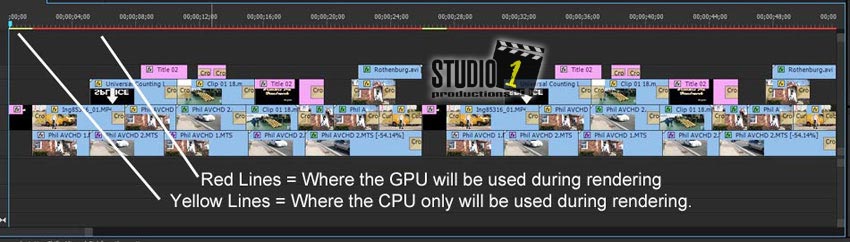
This is a complex timeline with mostly are red line above the video
tracks showing the GPU will be used. Now, this timeline has a ton
of GPU accelerated effects and transitions. While it may or may
not be
typical of the timeline you have, with this timeline, if you
upgraded from a GTX-760 to a GTX-1070 you will see a good improvement in
rendering and playback performance.
Next, take a look at this
Adobe Premiere HD timeline:
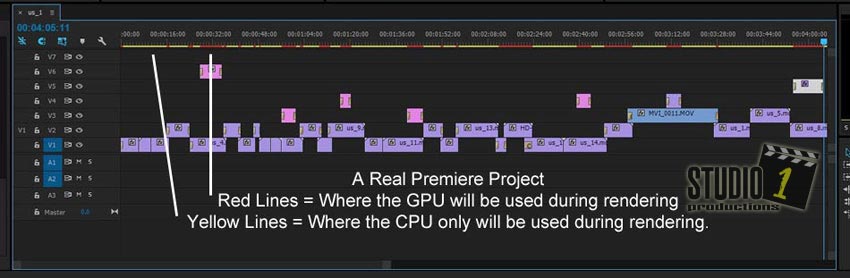
This timeline is from an actual Premiere project I was working on.
As you can see there a lot less GPU effects and transitions. Now,
if your timeline looks more like this, and you upgraded your video card
from a GTX-760 to a GTX-1070 you may only have a slight improvement in
rendering performance.
The reason is, the GPU is not being used
that much. Basically, only where you see the red line above the
timeline is where the GPU will come into play. And if your timeline
has even less red lines above the timeline, then you
probably wouldn't see any improvement.
Take a look at these
Adobe Premiere HD benchmark tests I
ran using both timelines that I have shown above. Find the CPU that
is close to your CPU and check out the charts for the various tests I
did. NOTE: When you click on the benchmark link,
it will open is a separate window so you won't loose you place in this
article.
Welcome back, now that you have looked at the benchmark
tests, you should have seen that when rendering the timeline with the Real Premiere Project, there
wasn't a whole lot of difference between the video cards, once you moved
up to the higher end ones. This is why some people don't see any
difference when they upgrade the video card. The timeline isn't
that complex.
The people that do see
a big difference are the ones who are using a lot of GPU
effects, transitions and/or Lumetri.
Now go back and take a look
at the benchmark charts and pay attention to the ones where I do test
with different export formats. As you will see, depending on the
format I was exporting to, that some export formats made better usage of
the GPU than others.
If you are downscaling the final output
video from say 4K to HD, the video card will play a huge part in that,
as that is something the GPU is used for. So if you are doing a
lot of downscaling, then you may want to look at the higher end video
cards for faster performance when downscaling your video footage.
So before you upgrade your
video card or buy a video card, you really need to take a look at
your editing style, how many GPU effects and
transitions are you using. Are you using Lumetri? Do your
timelines have more red lines above the video tracks or does it have
mostly yellow lines?
Okay, so what video card should you buy?
First, take a look at your CPU. How old is it? If it is an
older CPU, then a high end video card will not do you much good as the
GPU on the video card will be idle while it is waiting for the CPU to
feed it the data.
On the other hand, if you have the latest and
fastest Intel processor, you don't want to use a low end or the lower
mid-range video cards, as the video card will become a bottleneck and
hurt your performance.
Next, make sure the video card has DDR5 or
GDDR5 memory. Go back and read number 7 on the
previous page to
see how much video ram you should have.
I would recommend
a GTX-700 series, GTX-900 series or GTX-10xx series of video cards.
I really wouldn't buy any older video cards simply because they are no
longer supported with Adobe Premiere CC 2015.3.
If you are going
to be editing HD material, then the video card should have at a
minimum:
640 CUDA Cores
Memory Interface Width of 128 bit
Memory Bandwidth
of 80 GB/s
If you are going to be editing 4K material, then the
video card should have at a minimum:
1000 CUDA Cores
Memory Interface Width of 256 bit
Memory Bandwidth of 192 GB/s
Remember, these are the minimums and it will depend on your CPU.
Is it an older CPU or a new blazing fast processor?
NOTE: I know that you can get by with lower specs on
the video card. I am using a GTX-750 video card with 512 CUDA
cores, a 128 bit Memory Interface Width and it has a 80 GB/s Memory
Bandwidth, which is below the specs I listed above as a minimum.
Just about all of my footage I am working with is HD and I export to
h.264 MP4 format. Now take a look at this chart of my Real Adobe
Premiere Project from the benchmark article.
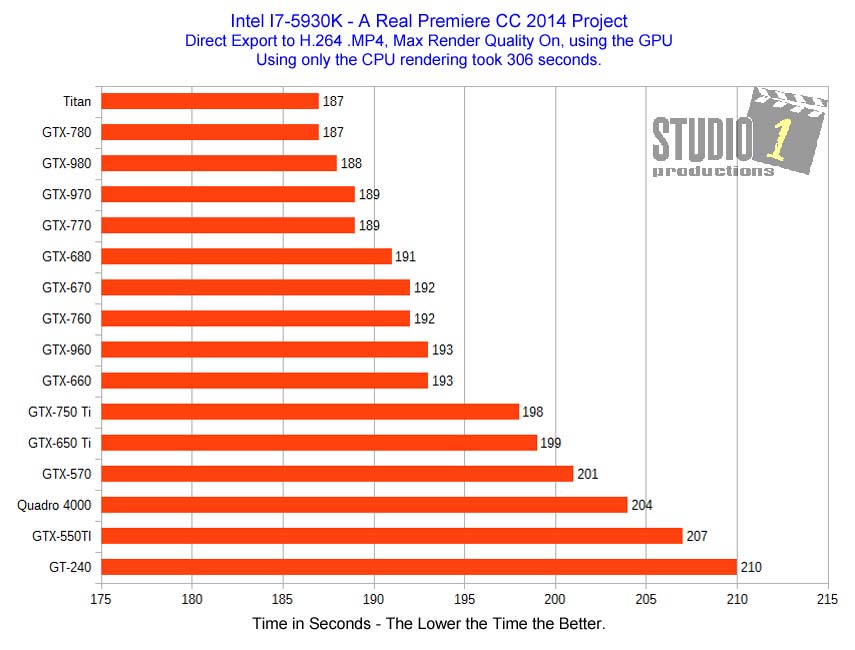
As you can see, since am exporting mainly to h.264 MP4, there isn't a
lot of difference between the lower end cards, like a GTX-750 and a
GTX-980. Only about 10 seconds difference.
So for me, the
GTX-750 offers me great performance for a lot less money than the
GTX-980 video card. Now, if I was exporting to other formats, like
MPEG-2, then I would upgrade the video card to something higher as the
performance gain with MPEG-2 is much greater.
This is why it is so important for you to figure
out how complex your timelines are, what CPU you have, the type of
footage you will be editing, what format will you be exporting to and
what your performance expectations are.
Remember, everyone has a different level of expectations when it comes
to performance. Some people, must simply have the fastest of
everything in their computer, regardless of the cost. While
others, want the best bang for the buck. Where are you?
A Couple of Notes:
Unfortunately, there are people on the web that like to just make a
blanket statement, such as "you need a GTX-xxx card".
They don't stop to think about the type of CPU you have, how much memory your have, what you export your final product to or
what your power supply is. Remember, you may have to upgrade your power supply if the video card you select won't work
with you current power supply.
And they don't take into consideration if you are a hobbyist, student, amateur, part-time editor or pro editor. Plus,
they don't take into account your budget.
While they are trying to be helpful, they are not asking you enough questions to give you a good answer.
Something that has been brought to my attention through emails and phone calls is, on some of the forums, people are being
told their computer system won't cut it. However, they are telling me, that once they have put in a NVidia video
card, they feel they are getting great performance. So they asked me
why are they being told their system won't cut it?
What is happening here is everyone has a different level of acceptable performance. Some people just need the fastest
(and expensive) system in order to be comfortable editing, they have a high level of acceptable performance. And in their
way of thinking, if YOU don't have a system that is like theirs or close to theirs in specs, then YOUR computer just won't cut it.
While other people are just as comfortable editing on a slower and less expensive system. They have a lower level
of acceptable performance and there is nothing wrong with that. They are not concerned if it takes a little longer to render.
I don't have any problem editing my videos on an AMD FX-8350 CPU.
Yet, I keep hearing (reading) that AMD processors are no good for video
editing. Well maybe they don't turn in the fastest Premiere
Benchmark results, but when it comes to editing a real premiere project
like I have shown you above, there is no problem at all.
Also, some of these people are just "assuming" when they are giving
out advise. They haven't actually done any real testing
themselves. Or, they are going by benchmark reports.
Now
don't get me wrong, these benchmark tests have there place. That's
why I used it against a real Adobe Premiere project. However, too
many people give out inaccurate advised, based on these benchmark tests
alone. This is why I spent many, many weeks running a ton of tests
with a variety of video cards and on several different systems built
around different CPUs. I wanted to get a more accurate picture
than just what the loaded benchmark program showed.
To be fair, not everyone on the forums are like this. But, there are those few who are and they can be
very vocal about their opinions on what you should have, without regard to the cost, so be careful.
I realize that people's budgets are tight. That's why I
used a variety of video cards in my tests, from low end to high end.
NOTE: If you run games or other programs that are video card intensive, a high end video card may boost
your performance in those programs.
Okay, before you run out and buy a video card, there is one more thing you need to know......
Number 18 - Video Card Cooling
Video cards generate a lot of heat, especially when the GPU is in high use, such as when rendering.
In order to get the best performance from your video card, you need to make sure it is not over heating. Otherwise you
will have performance problems.
If you don't have any way to monitor you CPU and GPU temperatures, I wrote an article on monitoring your
computer's temperatures and a source for free temperature monitoring software.
Even if you already have a video card, please keep reading. There are things you are going to want to know about your
video card and options for cooling it. In addition, we will show you how to keep your existing video card cooler,
thus performing better.
If you haven't bought a NVIDIA video card yet, we are going to show you what you should look for for the best cooling
options for a video card.
Please note, there are several manufacturer's of video cards that use the NVIDIA chipset and these manufacturer's may make
several models of the video card using the same chipset. Below you will see photos of video cards from MSI, these are
simply the video cards we use here at Studio 1 Productions.

Let's take a look at the video cards above.
The two video cards on the left are standard video cards. They both have standard size cooling fans and the
bottom video card is completely enclosed with only one fan to keep the video card cool. With the enclosed video card, the air
will have to vented out the back.
Now, the two video cards on the right are designed for overclocking. They have larger fans and the bottom card
has dual fans with heat pipes. Both of these video cards offer better cooling than the standard video cards. They are
also open in design allowing air to circulate around the components on the video card, which helps with the cooling
of the video card.
While most standard video cards will work fine, they may run a little warmer than a video card designed for overclocking.
TECH NOTE: With ANY video card, it is best to leave 1 slot open between the video card fans
and the next card below it. This will allow for better air flow and better cooling.
Number 19 - Cooling your Existing Video Card
If you have an existing video card that is a standard (non-overclocked version), like the video cards shown above on the LEFT side,
you can add a slot fan to your computer to help keep the video card cooler. Here
is an Article that covers slot fans and cooling. This article will open up as a separate window so you won't
loose your place in this article.
If you are overclocking your video card or you are using a factory overclock video card and you are experiencing Premiere or the
system crashing when you render your project, then chances are you will need to return the video card back to a non-overclock
state and/or add additional cooling fans to your computer system.
Number 20 - Making Your Computer Run Better and Faster for Premiere
There are two things you can do to keep your computer performing well. First, use a good program for defragmenting the disk,
not the disk defrag program that comes with Windows. By keep your hard disk defragmented, file and programs will load
faster. Second, run a Registry Cleaner at least once a month.
There are two programs that I use and recommend and they are from Auslogics.com
and they are FREE.
Special Notes for Laptop Owners.

If you laptop has Optimus Technology or a built-in graphics card with an additional NVidia graphics card, then you
may need to
change the setup with the NVidia Control Panel in order for the Mercury Playback Engine in Premiere to run in GPU mode.
![]()
If the video does not show up in the Preview and/or Program monitor windows in Premiere, then the NVidia Optimus is enabled.
