
Copyright 2022, Studio 1 Productions,
Written by David Knarr
Updated on 03/11/2022
NEW: Windows 11 instructions have been added to this article.
With Windows 11 you will not use the Legacy Drivers, you will use the Firewire Drivers that come with Windows 11, but read the article first.
Having problems with your Firewire port not recognizing devices connected to it? Your not alone.
We found a problem when we tried to use the FireWire port IEEE 1394 port) on our computers that were running Windows 10. We were
trying to import video into Vegas Pro (we also tried Adobe Premiere), and we quickly found out that we couldn’t import video
into the computer via the FireWire port. We never had this problem way back when we were running Windows XP.
At first we thought this was a compatibility problem between Windows 10 and 11 (Windows 7 and 8) and Vegas Pro, Vegas Movie Studio
and Adobe Premiere, but we quickly ruled that out when another program we have also had problems using the Firewire port.
However, we have the fix for this problem and it is with the Firewire driver (a.k.a. the
1394 Driver) that comes with Windows 10 (and Windows 7 and 8).
This article contains a lot of information for connecting Camcorders, Editing Deck, Scanners, Hard Drives and Audio
equipment. Along with covering different Firewire ports, what Firewire cards work best and the Legacy Firewire Driver you will
need. Please read the article first, then go back and follow the instructions to correct the problem.
Please understand, this article is written for people with a variety of skill levels.
I do not have Firewire information for Windows XP, Vista and
other earlier versions of Windows.
A Couple of Things You Need to Know Before We Get Started
There are Different Types of Firewire Ports (IEEE 1394)
There are 3 different types of Firewire ports as shown below.

The FW 400 ports are 4 pin and 6 pin. These are the more common Firewire ports. These are also known as 1394a ports.
The FW800 is also know as a 1394b port. If you need to buy a Firewire card for your computer, unless you have a specific need for
a Firewire 800 port, I strongly recommend you buy a Firewire card with just Firewire 400 ports. See a little farther below as to
what Firewire Cards (IEEE-1394 cards) I recommend.
The Firewire Port
You MUST have either a Firewire port on the computer's motherboard or you have to install a Firewire card into one of the
expansion slots. Otherwise, the Firewire Driver will not see the Firewire port, as the driver looks for a Firewire chipset.
Firewire Cards
If you don't have Firewire port on the motherboard, they you will need to add a Firewire expansion card into one of the slots on the
motherboard.
There are two different types of Firewire cards, one is a Firewire 400 card (IEEE 1394a) and the other is
a Firewire 800 card (IEEE 1394b). While the Firewire 800 cards are backwards compatible with the Firewire 400 cards, I don't recommend
using the Firewire 800 cards for video capture. When I tested the Firewire 800 cards, they did not work for video capture, but they did
work when connecting a scanner to them. So for video capture, stick to the Firewire 400 cards.
Firewire 400 cards are
not expensive and they should only run you about $20 to $25. If the Firewire card comes with drivers, do NOT
install them. You will need to install the Microsoft 1394 Firewire driver from this web page.
Firewire cards are available for both PCI-E (PCE Express) or a PCI slot. Below is a photo of both a PCI-E card and PCI card.
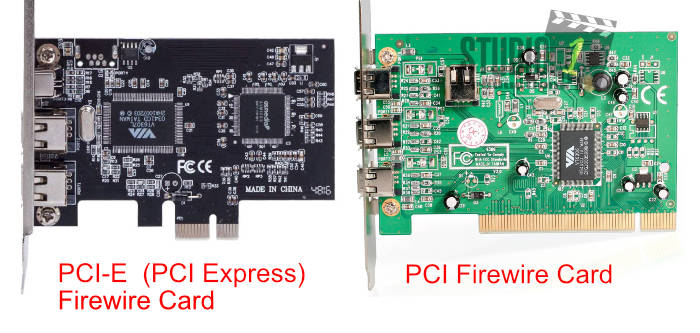
Check your motherboard to see what types of expansion slots you have. Newer motherboards will have PCI-E slots, while older
motherboards will have both PCI-E and PCI slots. PCI-E slots come in PCI-E 1x, PCI-E 4x, PCI-E 8x and PCI-E 16x as shown in
the picture below. You can install a PCI-E Firewire card into any of the PCI-E slots.
If you have a PCI-E slot available on your motherboard, then use a PCI-E card over the older PCI cards.

Below is a picture of a motherboard with PCI-E 1 x, PCI-E 16 and a PCI slot.
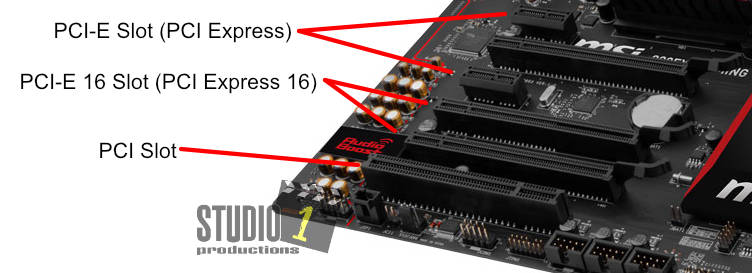
A PCI-E Firewire card will work in any of the PCI-E slots. Where a PCI Firewire card will only work in the PCI slot.
So be careful when purchasing a Firewire card that you buy the correct one for your motherboard.
Firewire 400 Cards
Below, is a photo of two Firewire 400 cards that I strongly recommend to use.
They are both PCI-E Firewire 400 cards and are basically identical, one has 3 ports and the other has 4 ports. They are sold
under various brand names on Amazon. These are the cards I use here at Studio 1 Productions.
You may find some Firewire cards being sold that cost up to $60+ dollars. Don't waste you money on those, the $20 to $25 cards work
just as well, in fact the less expensive ones actually worked better for us during our testing. I have them pictured below.
Note: You may have people tell you that you need a Firewire Card or IEEE 1394 card with a TI chipset.
That is not true anymore. I have tested over a dozen Firewire cards and the cards with the VIA chipset, like shown below
actually worked better than the cards with the TI chipset. The TI chipset are found on the more expensive cards, but
they don't seem to work very well in Windows 10.
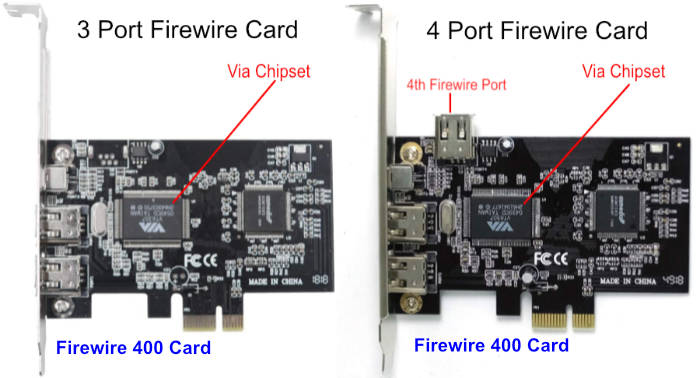

The above cards have both a Firewire 4 pin and 6 pin ports.
When you buy a Firewire card try to find one that looks the
the photos above. Remember, they are sold under various brand names.
Firewire 800 Cards
Below is a picture of a Firewire 800 card. As you can see in the picture, the Firewire 800
cards have a power connector that you need to connect to your computer's power supply. If you don't connect a power supply connector to it,
it will not function properly.
NOTE: Firewire 400 cards do not have or need a power supply connection.

Again, I do NOT recommend the Firewire 800 cards for video capture. Beside the Firewire 800 cards giving us problems
for video capture, other people have had reported to us that they had problem with video capturing with Firewire 800 cards.
I tested the 12 different Firewire cards, most of them were identical to the ones in the pictures above, they were
just being sold under different brand name. I used a Sony DCR-VX2100 camcorder, a Sony DSR-30 MiniDV/DVCam editing deck and a Panasonic
AG-DV2000 editing deck for the tests. The Firewire cards (IEEE 1394 cards) via the VIA chipset,
like pictured above, worked with all 3 devices with no problems.
However, the few cards that had the TI chipset, they would not connect to the Panasonic AG-DV2000 editing deck or the Sony DCR-VX2100
camcorder. No matter what I tried, I just could not get them to work with these devices. They would only connect to the
Sony DSR-30 editing deck. The TI chipset cards gave me so many problems, so please stay away from them and
only get the VIA chipset card.
NOTE: Both of the Firewire 800 cards I tested had the TI
chipset. We could not get either Firewire 800 cards to work with video capture. But they did work with an older flat bed scanner.
What about a Firewire to Thunderbolt adapter?
Using these adapters will not give you a real IEEE 1394 Firewire port that
can be seen by the Legacy Firewire driver. It will only show up as a Thunderbolt port in Device Manager and not as a Firewire port.
As I stated above, the Firewire driver looks for a Firewire chipset on either the motherboard or on an expansion card that is plugged
into one of the slots on the motherboard.
I have seen some YouTube videos showing that you can use a Apple Brand Thunderbolt 3 to Thunderbolt 2 adapter and then another Apple
brand Thunderbolt 2 to Firewire adapter to capture video from a MiniDV camera using a program called HDVSplit. I have
talked to about 14 different people on various forums about capturing MiniDV footage this way and only 2 people said they were able
to get this to work, everyone else were unsuccessful. I recently tried using these adapters myself and I could not get it work.
So I don't recommend wasting your money and time on Thunderbolt adapters as a way to capture video from a MiniDV camcorder or
MiniDV editing deck, they don't work for that.
Most video capture software or audio processing software or scanner software need to work directly with the IEEE 1394 Firewire
driver and the Firewire driver will never see a Firewire port chipset since it is not built-in to the motherboard or installed in
an expansion slot.
With all of that said, I have seen people who have used the above adapters to connect an external Firewire hard drive to a computer via
the Thunderbolt port, with success. That is because, Windows see it as a Thunderbolt device and not as a Firewire device and the
Firewire driver is NOT involved.
FireWire to USB Adapter Issues - Do NOT Use.
These adapters do NOT work for video and audio transfers.
FireWire transfers data as a steady stream, while a USB connection transfers data as packets and thus they are not
compatible. While there are Firewire to USB hubs (not adapters as shown below), these are more expensive than a FireWire
card for your computer and some users have complained that the hubs are problematic.
Users have reported that they have
electrically damaged the Firewire port on their camera or electrically damaged the USB port on their computer when attempting
to use a Firewire to USB adapter. Please, do NOT use a Firewire to USB adapter!

Firewire Ports that are built-in to the Motherboard.
If your motherboard has a Firewire port, you will need to
go into the BIOS and look for a setting that says something about the Firewire Port or IEEE 1394 or 1394 port. You will need
to make sure this is set to Enable or ON.
If your motherboard has a Firewire port, but you are not going to use it and you
are going to use an IEEE 1394 Firewire expansion card, then you will still need to go into the BIOS and set it for Disable or OFF.
Video Capturing Software
Check with your editing software to see if it still supports capturing video through the
IEEE 1394 Firewire port. Some software only allow you to work with footage that comes from an SD card or from the Hard Drive.
We use Vegas Pro and Vegas Movie Studio and both of those software packages support capturing video through the Firewire port.
WinDV and
HDVSplit
and Stoik
Capture
are a few stand alone programs that will allow you to capture video via the Firewire port so you can use any NLE editing software
to edit the captured video.
Make sure what ever video capture program you are using, that you turn off the Device Control in
the video capture program. If it is not turned off, you may run into problems trying to capture the video footage. Below is an
example of the Vegas Pro and Vegas Movie Studio video capture software and where to disable DV device control.
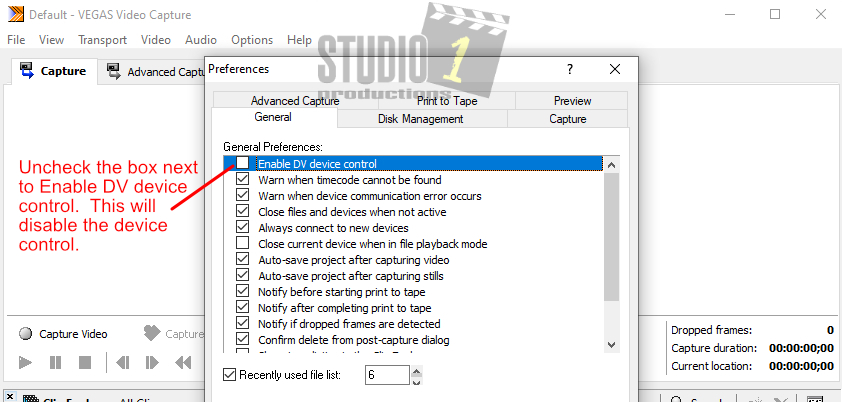
Using a IEEE 1394 Firewire connections with a Digital Audio Workstation (DAW)
Depending on the version of the software you are using, you will need a Firewire port on the motherboard or a Firewire card plugging
into the expansion slot. Depending the the software you may also need a special driver for the audio software, in addition
to the Firewire Driver. Farther down in the article, under Step 13, I show you have to check to see if the Device Manage
will see the connected audio device.
Using a Firewire connection with a Photo and Slide Scanners (Flat Bed Scanner)
Note: Newer scanners and All-In-One Printers that have a scanner built-in, use the USB port.
If you have an older scanner that
uses a Firewire port, such as a Nikon scanner, you may find it will not work with Windows 10, even if you have a built-in Firewire port or a
Firewire expansion card. The problem here is the scanner driver or software will not work under Windows 10. However, you can try this
program from Hamrick Software: VueScan Scanner Software.
Download the demo version of the software and try it out. This have solved problems for people using Canon, Nikon and a host of other
scanners that are connected through the Firewire port. Don't worry if the scanner doesn't show up in the Device Manager, as long as the device
manager sees the Firewire card, the above scanner software should find it.
NOTE: I have heard from a lot of people having problems when trying to use a Firewire card with a TI
chipset with their scanner, even the the scanning software. As soon as they switched to a Firewire card with the VIA chipset, like the
ones I have shown you above, they had no more problems.
Mouse Clicks
In this article, when we say to Click or Left Click, you will use the Left
mouse button, as shown below. When we say Right Click, you want to click the Right mouse button, as shown below.
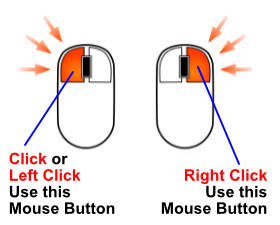
The Fix for Windows 11 ONLY!!!
With Windows 11 you do NOT need to use the Legacy IEEE 1394 Firewire drivers. You will simply use the Firewire
Driver that comes with Windows 11. Install your Firewire card, power your computer back on and go down to
Step 6 below. In fact, you might want to read through them first, the go back and follow each step. I have provided
screen shots for each step.
The Fix for Windows 10 and Windows 8
With Windows 10 and 8, there
are IEEE 1394 Firewire drivers. However, Microsoft left out the Legacy Firewire driver version. Please
follow these steps below exactly as they are written.
Start with Step 1, which is below. In fact, you might want to read through them first, the go back
and follow each step. I have provided screen shots for each step. If you are running Windows 8, the steps are exactly
the same for Windows 10.
The Fix for Windows 7
For Windows 7 users, please skip down to the section titled "The Fix for Windows 7".
Step 1
Now download the
Microsoft Firewire 1394 OHCI Legacy Driver Installer
and remember where you downloaded the file to. Then once you have downloaded the installer, follow the instructions below.
Microsoft
Firewire 1394 OHCI Legacy Driver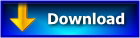
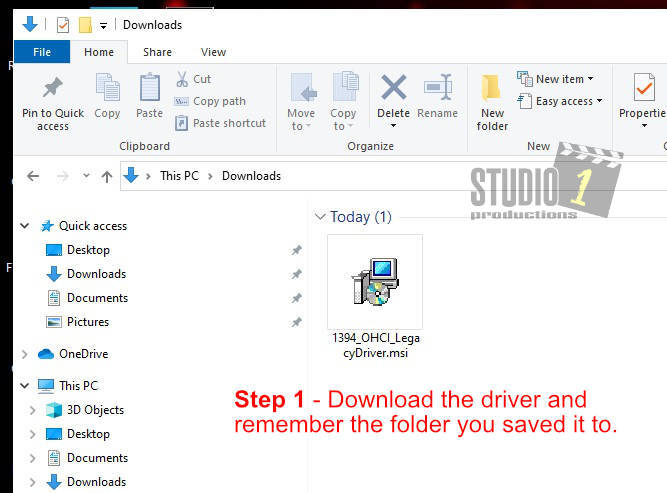
Find where you downloaded the file to. It will have the filename 1394_OHCI_LegacyDriver.msi as shown above.
Step 2
Then RIGHT
click on 1394_OHCI_LegacyDriver.msi Next, click on Install as shown below. This will load the drivers to
C:\Program Files (x86)\1394 OHCI Compliant Host Controller (Legacy) folder. NOTE: It will only take a
second or two to install and it may not show you any messages when it is done installing.
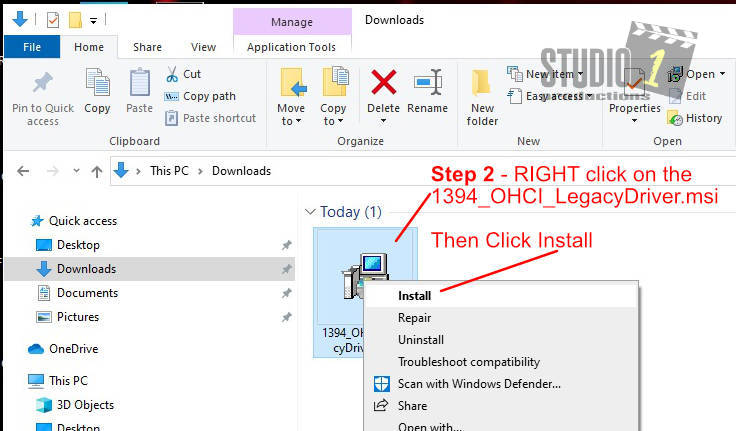
Step 3
Go to the folder C:\Program Files (x86)\1394 OHCI
Compliant Host Controller (Legacy), and open the folder.
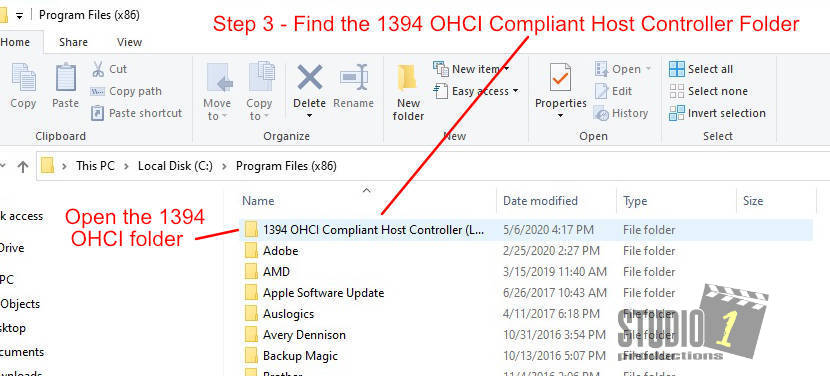
Step 4
Once you open the 1394 OHCI Compliant Host Controller
(Legacy) folder, you will see two folders. One is the x64_driver folder and the other is the
x86_driver folder. Most people are running a 64 bit systems under Windows 10, so you will need to
open the x64_driver folder. If you are running a 32 bit system, then you will need to open the x86_folder.
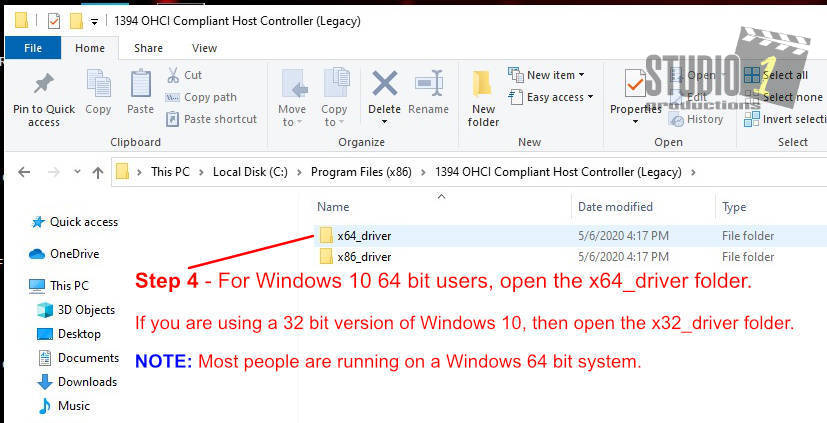
Step 5
Once you have opened the correct folder, again
most people will be opening the x64_driver folder, you will see four files as shown below.
RIGHT click on the Legacy1394.inf file and then
click on install. This will install the Firewire 1394 Legacy Drivers. NOTE: It will only take
a second or two to install and then it returns you to the folder with no message that it has installed. But, don't worry
it has installed.
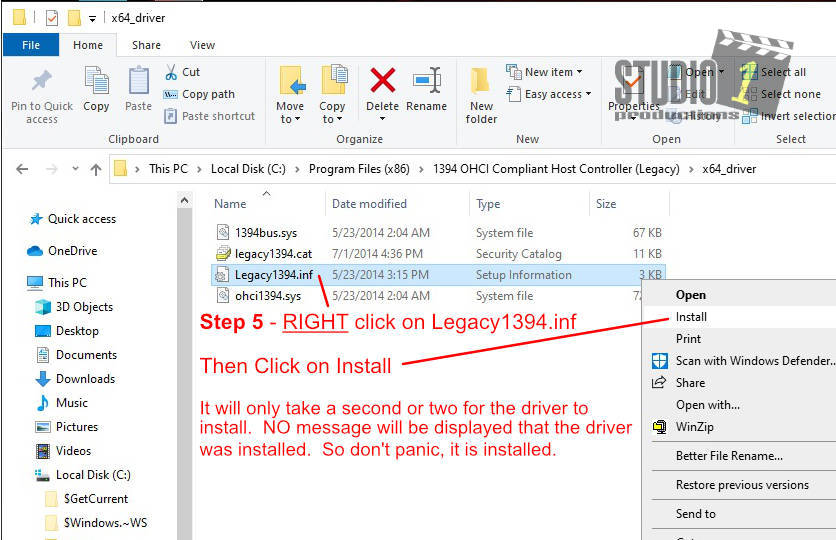
If you don't see the file extensions above, such as .inf, .sys or .cat, then you need to enable
File Name Extensions.
Just click on the View tab and check the box that says File name extensions, as shown below.
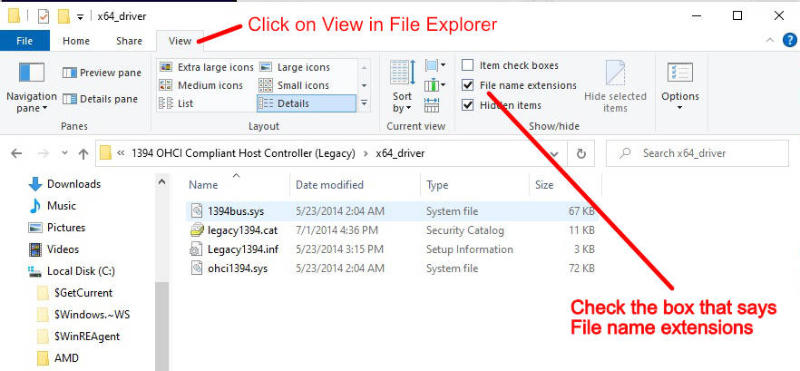
Step 6
Open the Control Panel and
click on Device Manager. Look for the line that says IEEE 1394 host controller.
NOTE:
If you don’t see Device Manager listed in the Control Panel, click on View By: Category on the top right side
of the Control Panel Window. Then Click on Large Icons you should now have a list of items in the Control
Panel and click on Device Manager.
NOTE: If you do not see IEEE 1394 host controller listed in the Device Manager.
1. If you are using a Firewire Port that is built into the motherboard, then go into the system BIOS and look for a setting that
says something about the Firewire Port or IEEE 1394 or 1394 port. You will need to make sure this is set to Enable
or ON. Save the BIOS settings and reboot the computer. Now check to see if the IEEE 1394 host
controller shows up in the Device Manager. If it does NOT, then you probably have something wrong with the Firewire Port
on the motherboard. You will need to purchase a Firewire Expansion Card that plugs into one of the slots on the motherboard.
2. If you are using a 1394 Firewire expansion card, then you will still need to go into the BIOS and set it for Disable
or OFF. Save the BIOS settings and reboot the computer. Next, check to see if the IEEE 1394 Host Controller
is listed in the Device Manager. If it is NOT listed, then try moving the Firewire Expansion Card to another slot. Make
sure you power off the computer before moving the Firewire card to another expansion slot. Now see if it shows up in the
Device Manager. If it still does not show up, make sure the Firewire has the VIA chipset. Sometimes Firewire cards that have
the TI chipset will not be seen in the Device Manger and you will not be able to use it. You will need to install a IEEE 1394
Firewire card with the VIA chipset. If you have a Firewire card with the VIA chipset, you may have a defective Firewire card.
Try purchasing another Firewire card with the VIA chipset and see if it works.
Below is a sample of what the Device Manager will show.
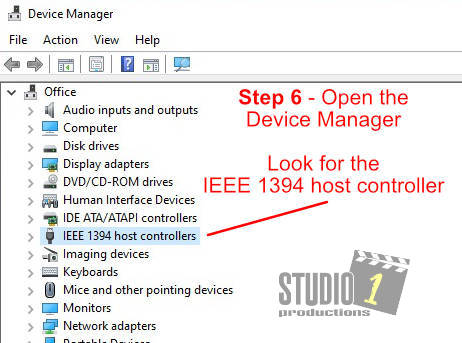
Step 7
Look down the list for IEEE 1394 host
controllers and click on the arrow next to it. You will see the name of your 1394 OHCI Compliant Host Controller like shown below.
RIGHT click on the name of your 1394 OHCI Compliant Host Controller and click
on Update Driver.
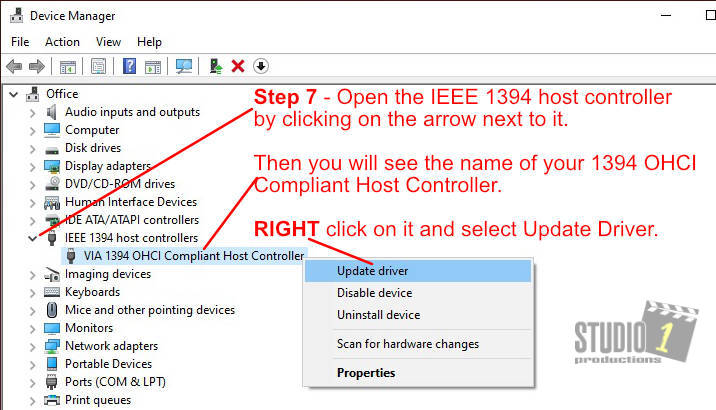
Step 8
Then select Browse my computer for driver
software. As shown below.

Step 9
Select Let me pick from a list of available
drivers on my computer as shown below. Then click on Next.
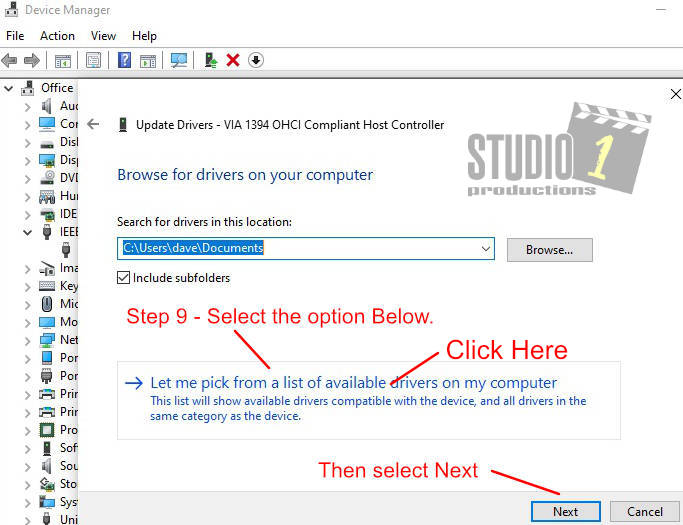
Step 10
A list of 1394 drivers will be shown.
Select the 1394 OHCI compliant Host Controller (Legacy), unless you are running Windows 11. For Windows 11 users,
just select the default Firewire Driver or if you Firewire card has the VIA Chipset, which I highly recommend, the select the VIA 1394 OHCI
Compliant Host Controller.
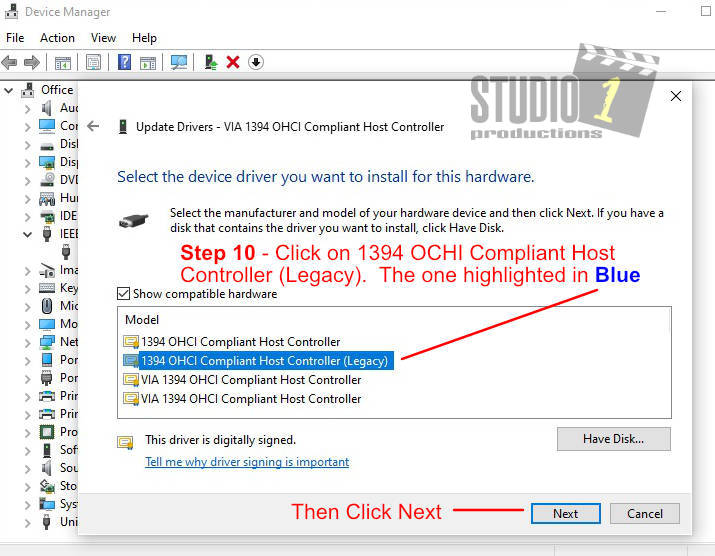
Step 11
Now you should see the screen below, saying
Windows has successfully updated your drivers.
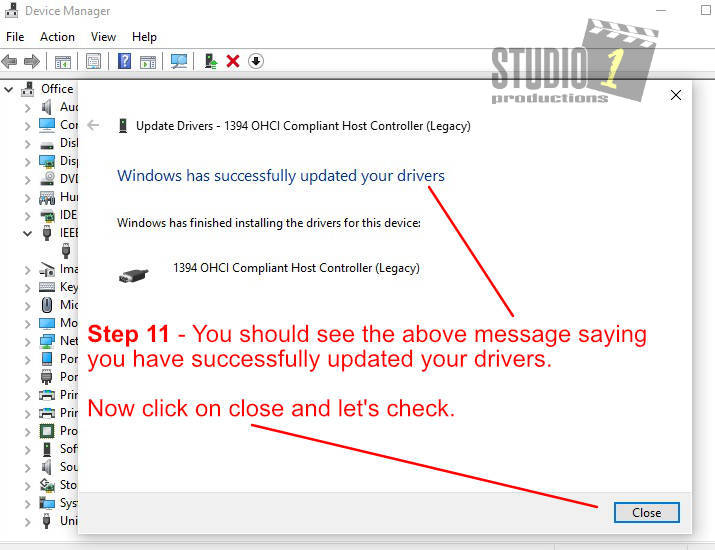
Step 12
When you check 1394 OHCI Compliant Host
Controller (Legacy) as shown below. Remember, Windows 11 users it should NOT say (Legacy)
NOTE: If you are not using Windows 11 and you don't see the Legacy driver as shown below, you may need to reboot your
computer and then check the Device Manager again.
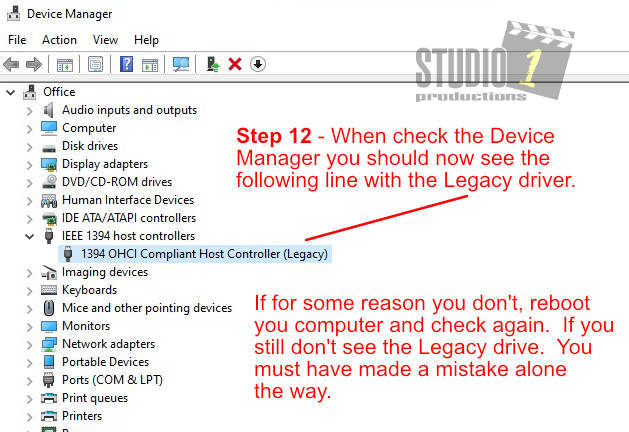
Step 13
Connecting different Firewire device to your computer and verifying the connection with Device Manager.
I have three different examples below, depending on the type of device your are connecting to the Firewire port.
First Example: Connecting a Camcorder or MiniDV editing deck.
(Also a flat bed scanner, slide or photo scanner)
Connect the Camcorder, MiniDV deck or scanner to the Firewire port using a Firewire cable. Once you are connected,
power on the device.
Go back into the Device Manager. If you have connected a camcorder, a editing deck or
a scanner with a Firewire port, then look for Imaging devices as shown below. Click on the arrow next to it and it will
show you what is connected.
NOTE: If it doesn't show any thing under Image device, then you are not connect to a
Firewire device. Check the following things:
1 Look under other devices that are listed to see if the device, such as a scanner, shows up.
2. Make sure your Firewire cable is plugged in all the way at both ends.
3. Try a different Firewire port.
4. Try a different Firewire cable.
5. Make sure the Firewire card has the VIA chipset, especially if you are connecting a scanner to the Firewire port. (IEEE 1394 port)
6. Make sure the device you are connecting to the Firewire cable is powered on.
7. If you are attaching a scanner to the Firewire port, you most likely need the software from this
website: VueScan Scanner Software.
Download the demo version of the software and try it out.
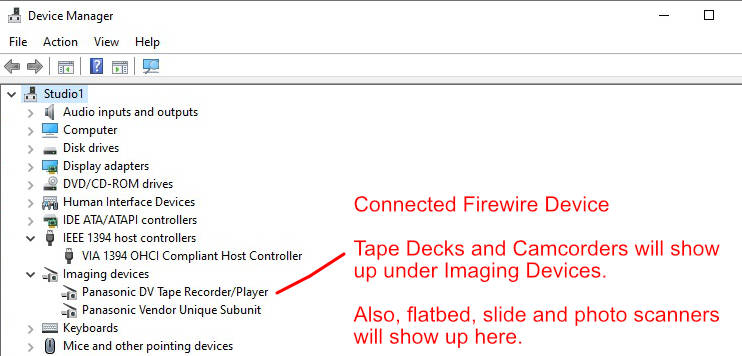
Second Example:
Connecting a Hard Drive with a Firewire port.
Connect the Hard Drive to the Firewire port using a Firewire cable. Once, your connected, the power on the device.
Go back into the Device Manager. Click on the arrow next to Disk Drives. This will show you all of the disk drives
connection to the computer, including the external Firewire Hard Drive as shown below.
NOTE: If the Hard Drive doesn't show up under Disk Drives, then check the following things:
1. Look under other devices that are listed.
2. Make sure your Firewire cable is plugged in all the way at both ends.
3. Try a different Firewire port.
4. Try a different Firewire cable.
5. Make sure the device you are connecting to the Firewire cable is powered on.
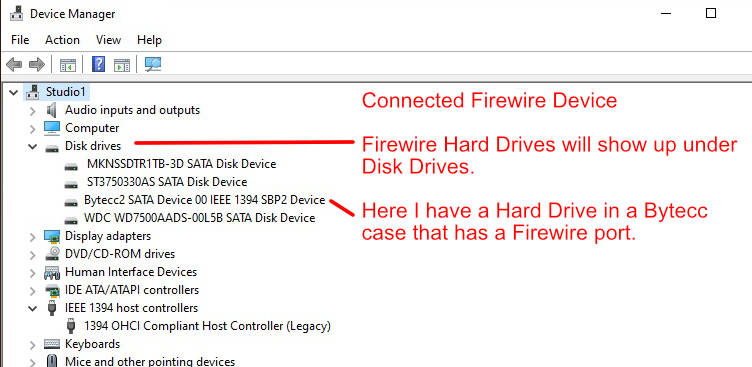
Third Example: Connecting an Audio Device with a Firewire port.
This example shows connecting an M-Audio NVR-10 Firewire port using a Firewire cable. Once, your connected, the power on
the device.
Go back into the Device Manager. Click on the arrow next to Sound, Video and Game Controllers. This
should show you the Audio device connected to the computer. In the example below, it shows you the M-Audio NRV-10 connected.
Also, it show up under Other Devices, as shown below. Depending on the audio equipment you are connecting will depend
on where it shows up. Note: Depending on the audio device you are trying to connect, you may need install
an audio driver for the device along with the Legacy Firewire driver.
NOTE: If the Audio device doesn't show up under Sound, Video and Game controller or under Other Devices,
then check the following things:
1. See if it needs a separate audio drive for that specific piece of equipment.
2. Look under other devices that are listed.
3. Make sure your Firewire cable is plugged in all the way at both ends.
4. Try a different Firewire port.
5. Try a different Firewire cable.
6. Make sure the device you are connecting to the Firewire cable is powered on.
7. Try a Firewire card (IEEE 1394 card) that has the VIA chipset.
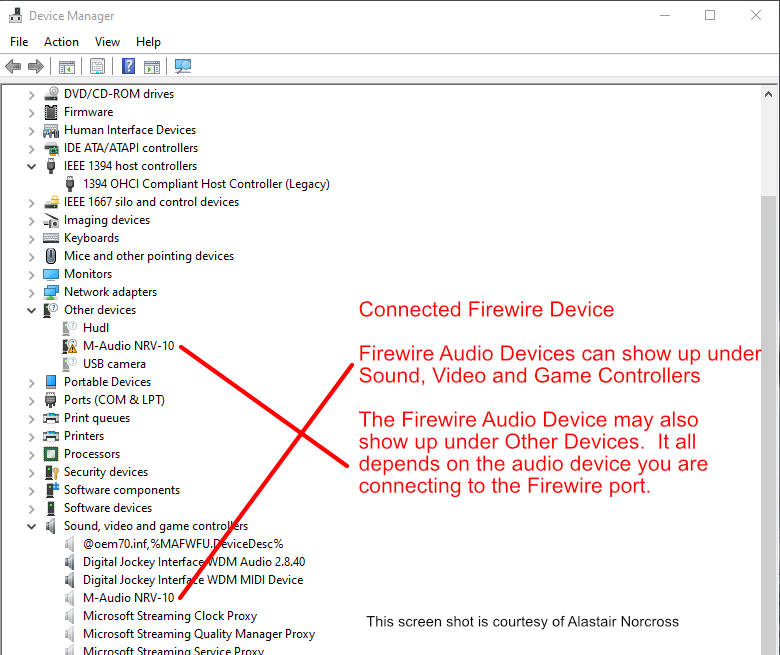
NOTE: Over the years I have seen twice were a major
Windows has reset the Firewire drive back to the original driver. This has not happened in the last 5 years, so it
is nothing to worry about. I just wanted to mention it, in case it should ever happen again. If for some
reason, the Firewire port stops working, just go into Device Manager and make sure the IEEE 1394 device drive is still set to Legacy.
The Fix for Windows 7
For Windows 7 simply replace the new 1394 driver with the Legacy driver that comes with Windows 7.
Below is the step by step instructions on how to install the Legacy driver so you won‘t have any problems either:
Click Start
Then click on Control Panel
Click on Device Manager
Note: If you don’t see Device Manager listed, click on View By: Category
on the top right side of the Control Panel Window. Then Click on Large Icons you should now have a list of
items in the Control Panel and click on Device Manager.
Under the Device Manager, look down the list for IEEE 1394 Bus Host Controllers and Double Click on it.
It should display something like - 1394 OHCI Compliant Host Controller
Note: If it has the word (Legacy) behind it, you are already setup and you can
just exit out.
Next, double click on the 1394 OHCI Compliant Host Controller
A window will popup saying 1394 OHCI Compliant Host Controller Properties
Click on the Driver Tab
Then look down in the widow and click on Update Driver
Then select - Browse my computer for driver software
Next select - Let me pick from a list of device drivers on my computer
It will bring up a list of drivers.
Click on 1394 OHCI Compliant Host Controller (Legacy)
NOTE: It is important that you select the one with (Legacy) after it, just
like shown above.
Then click Next
Once it installs the 1394 OHCI Compliant Host Controller (Legacy),
it will say Windows has successfully updated your driver software.
Click on the Close button and exit out of all of the other windows.
Then Reboot your computer.
You will now be able to import video via the FireWire port on your computer.
If you are still having a problem importing video after you have switched the FireWire driver to Legacy, then the problem may
be with the FireWire port. This is a common problem. The FireWire port will work with an external driver, but
it won't let you import video from your video camera. Most people report this problem with Dell computer, but it
does happen with other brands, even brand new computers. This problem is usually with the
FireWire port that is built into the motherboard.
The fix is simple:
1. Install a FireWire card into one of the open slots in the computer
2. Using the instructions above, set the drive to Legacy.
3. Reboot the computer.
4. Then connect the FireWire cable from the video camera, into the new FireWire port that you just added.
5. Use a Firewire card with the VIA chipset.
This fixes the problem 99% of the time. FireWire cards are not the expensive, they run from $20 and up,
depending on any extra features the card may have.
NOTE: We have noticed that when Microsoft has issued certain updates, it
can cause Windows 7 to switch back to use the original 1394 OHCI Compliant Host Controller driver. If you notice the
FireWire device is transferring slowly or not working, then just repeat the above steps and reinstall the Legacy driver.
Troubleshooting Section
You Can't Capture Video or Control the Video Camera
We have run into to this problem ourselves.
1. Make sure the software you are using still works with Firewire capture. I know
that the latest version of Adobe Premiere Elements no longer support video capture through the Firewire Ports.
2. Some video editing
or video capture software no longer supports device or camera control through the Firewire port. We have this problem with our video
editing software. So here is what we do. Make sure the camera or playback deck it connected to the computer. Then press
the record or video capture button in the software. Then manually press play on the camera. You should be able to capture the
video now. If for some reason you can't, then you will need to check the software settings or see if the software you are using
has a user forum, and ask for help there.
3. If you have another type of video capture card installed, it may interfere with
the Firewire card or the software you use to capture video may not see the Firewire card. So it is best to remove any other
video capture card.
Dell Computers
Note: I received an email from Mike Tilka and he
was having a problem getting the FireWire port working on his Dell XPS 8100 and on an Gateway computer with the Firewire
Legacy drivers. He said he needed to get the driver from this link for his computers:
http://www.driverscape.com/manufacturers/dell/laptops-desktops/studio-xps-8100/134
If you have a Dell or a Gateway computer and the above fix doesn't work for you, then you might want to try the above link.