
Article Updated on 06/24/15
Software Updated on 07/09/18
Copyright 2018, Studio 1 Productions
Written by David Knarr of Studio 1 Productions
NOTE: With the release of Adobe After Effects CC 2015 you no longer
need to use the CUDA.BAT program for After Effect to recognize your video card. Now all you need to do is go into Preferences, then Previews and
select GPU Information. Then follow these steps:
Check the box that says "Enable untested, unsupported GPU for CUDA acceleration of ray-traced 3D render."
Next, right above it, set Ray-tracing to GPU (unsupported)
That's it.
When Adobe came out with Adobe After Effects CS6, they offered a new Ray Traced 3D Rendering Engine that
would take advantage of the NVidia video card's GPU and the CUDA cores for offering faster rendering of ray-traced 3D images.
While Adobe still offers the ray-traced 3D render engine in After Effects CC and CC 2014, they now consider this an obsolete feature and
are no longer supporting it. Because they are no longer supporting the Ray Traced 3D Render Engine, the newer video cards will not work and they
will give you this error if you try to enable them:
After Effects error: Ray-traced 3D: Initial shader compile failed. (5070::0)
You will get this error with the GTX-750, GTX-750 Ti and the GTX-900 series video cards. So with these video cards do not enable
the GPU for Ray Traced 3D in After Effects.
After Effects only used the NVidia CUDA cores with the Ray Traced 3D Render Engine. It does use the GPU with OpenGL for a few other minor things.
For these things the GTX-750, GTX-750 Ti and the GTX-900 series video cards will work just fine. It is ONLY the Ray Traced 3D Render
Engine that can't be enable.
Adobe has bundled Cinema 4D Lite with the later versions of After Effects and this is what you will need to use instead of the Ray Trace 3D Renderer.
If you are running any other program, such as Adobe Premiere, you can still the the GTX-750, GTX-750 Ti and the GTX-900 series of video cards without any problems.
Adobe has only “certified” a few video cards for use with the Ray Traced 3D Render Engine. (See Note 1,
About Adobe's Certified Video Cards). If you don't have a certified card, there is no problem.
You can just edit a file (raytracer_supported_cards.txt) and add your video card to a list of certified video cards. Once you do that, Adobe After Effects will use your NVidia video card's GPU with the ray-traced 3D rendering engine.
(Except, with the GTX-750, GTX-750 Ti and the GTX-900 series video cards.)
In this article I will show you two ways to add your video card to the list. One, is with a small program I wrote. The other way is by manually editing the file.
If you are running other Adobe programs, such as:
Adobe Premiere CS5, CS5.5, CS6, CC and CC 2014
Adobe After Effects CS6, CC and CC 2014 (and you are not using the GTX-750, GTX-750 Ti and the GTX-900 series of video cards)
Adobe Media Encoder CC and CC 2014
Adobe SpreedGrade CC and CC 2014
Adobe Prelude CC 2014
NOTE: If you are using After Effects CC (12.1) or After Effects CC 2014, Adobe has added
this checkbox – “Enable untested, unsupported GPU for CUDA acceleration of Ray-Traced 3D Renderer.” Go ahead and simply check the box or follow
the steps below to add your video card to the list of approved video cards. Either way, After Effects will allow you to use the Ray-Traced 3D Render
Engine will use your video card.
UPDATE: I have heard from a few people, that even though they checked the box for "Enable
untested, unsupported GPU..." They had some strange problems. However, once they added their video card to the
raytracer_supported_cards.txt file list, their problems stopped. So I would recommend adding your video card to the list.
This article covers a lot of information, not just how to add your video card to the raytracer_supported_cards.txt file.
The information is important, so PLEASE read the article in it's entirety.
PLEASE NOTE: Studio 1 Productions does not sell video cards, Adobe products or other products
mentioned in this article. We are simply users of Adobe and Vegas products. So we are not trying to sell you anything by providing this
article or the unlock software.
We invite you to take a look at the products we do offer, simply place your mouse over the products link at the top of the page or click on the
products link at the top of the page.
Please Update to the Latest Version
Please check to make sure you are running the latest updated version. This is very important as Adobe has made several fixes for the Ray Traced 3D
Render Engine so it is more compatible with other NVidia video cards. (Except the GTX-750, GTX-750 Ti and the GTX-900 series of video cards)
When ever you Update After Effects
The file called raytracer_supported_cards.txt file contains a list of NVidia video cards that allow After Effects to use the GPU with the ray-traced 3D
rendering engine.
When ever there is an update to Adobe After Effects CS6, CC and CC 2014, this file gets
over written, so you will need to run the program I wrote or manually edit the list to add your video card.
Video Card Drivers
Important - DO NOT use the video card drivers from the video card manufacturer or from Windows, they are almost never current.
Important - DO NOT use auto-updates for the video card drivers, they don't always have access to the latest version.
It is very important that you are using the latest drivers from NVIDIA. Please go to
www.nvidia.com and download the latest drivers.
Before you install your new NVIDIA video card, you should remove the old video drivers that you were using. On Windows 7, 8
or 10 go into the Control Panel and select Programs and Features. Scroll down the list of programs and remove
the video driver that you are currently running.
Then power down the computer and install the new NVIDIA video card. Once that is done, power up the computer and install the driver you downloaded.
Then Reboot your computer after you have installed the latest drivers.
DO NOT down load any Beta drivers. They may not be stable. Only download the WHQL drivers.
If you lose the on board sound in your computer, then read the FAQ article on how to fix it.
Note: This FAQ article is for Adobe Premiere, but the on board sound fix will be the same.
OpenGL
After Effects CS6, CC and CC 2014 will use OpenGL to provide a faster and more responsive working environment when drawing images on the screen. Thus, giving you real-time draft renderings.
Adobe recommends OpenGL 2.0 or higher and Shader Model 4.0 or higher.
To see if you existing video meets this requirement, simply follow these steps:
1. Start After Effects CS6 or After Effects CC and CC 2014
2. Select EDIT at the top of the screen and a drop down menu will appear.
3. Choose Preferences at the bottom of the menu.
4. Select Preview
5. Then click on GPU Information.
A window will open up showing you information on the GPU. Look under the section for OpenGL and it will show you the following information: (Your information may be different than mine)
Vendor: NVIDIA Corporation
Device: GeForce GTX 570/PCI/SSE2
Version: 3.0.0
Total Memory: 2.46GB
Shader Model: 4.0 or later
There are two lines above I have highlighted in red. The version line shows you the OpenGL version and the Shader Model is the version of the Shader Model you are running.
Version should be 2.0 or higher and Shader Model should be 3.0 or higher. If they are not, update the video card driver, reboot the computer and check
again. If they are still not what is recommended, it is time for a new video card.
CUDA Cores
Each NVIDIA GPU has a certain number of CUDA cores, which is the computing engine in the NVIDIA GPU.
Above, under OpenGL, I showed you how to get information on you GPU. Follow those steps again and this time look at the bottom section marked - CUDA.
Look at the driver version, it has to be 4.0 or higher. If is is not, then update your video card driver with newer video card drivers from the NVidia
website. Then reboot the computer and check again. If is is not 4.0 or higher, then it's time for a newer video card.
Video Card Memory
Your video card will need a minimum of 1 Gig of video memory, preferably DDR5 memory.
Video cards come with different types of memory, such as DDR2, DDR3, and DDR5 type of memory.
Video cards with DDR2 memory can be too slow for the Ray Traced 3D Render Engine. If you have a older video
card with DDR2 memory, replace it, plain and simple.
If you have a video card with DDR3 memory you will be fine with that, however you will get better performance with a video card with DDR5 memory. So
you might consider replacing your video card.
If you are buying a new video card, the newer video cards come with either DDR3 or DDR5 memory:
DDR5 memory is faster than DDR3 memory, when all things are equal.
Chart of NVidia Graphic Cards
Here is a chart of the different NVidia Graphics Cards.
This chart will open up in a separate window so you won't loose your place here in the article.
It will show you how many CUDA cores are on each card, the Memory Interface Width, the Memory Bandwidth Speed, the Recommend Size of the Power Supply.
NOTE: The
specs and power supply requirements listed in the chart are based on NVidia's web site. PLEASE check with the
manufacturer of the video card you plan on purchasing to see what their power supply requirements are.
Power Supplies
The Power Supply - Before you run out and buy an NVIDIA video card, you need to know how big your power supply is in watts. Different video cards will require that you have a minimum number of watts power
supply. So open your computer, if you are comfortable doing that, otherwise, find someone who is.
Look on the label on the power supply for the number of watts it is rated. It may say something like 300 watts, 450 watts or higher.
Once you know the watts, then you can select a video card that will work with your power supply.
For example, the NVIDIA GeForce GT730 will work fine with a 300 watt power supply. But, the GeForce GT780 will require a minimum of a
600 watt power supply.
This is why you need to know your computer’s power supply size before you run out and buy a video card. You don’t want to use a video card that your power supply can’t handle.
For example, if you decide you really want a GeForce GT780 video card and you only have a 300 watt power supply, then you will need to upgrade your computer’s power supply.
If you don’t want to bother upgrading your power supply, then make sure you stick with a video card that will work with what every the size of your power supply is.
In the chart above, we list a minimum power supply size needed for the each video card. This list above are based on NVidia's web site recommendations.
We have received email about what the video card box states as the minimum power supply
requirement. For example, the MSI N240GT (GT 240) video card with 1 GB of DDR5 memory, the MSI box says it requires a
350 watt power supply. So why does our chart list a 300 watt power supply?
Okay, if you look at the MSI box for the GT240 with DDR5 memory, it does say they recommend a minimum of 350 watt power supply. But, when you open up
the installation guide it says the minimum power supply is 500 watts based on a PC configured with an Intel Core2Extreme Qx9650 processor. Wait a
minute, the list above says 300 watts. Okay so what is going on here?
According to MSI, the main group of people who buy higher performance video cards are people who use the computer to play games. The GT 240 card falls into
this category and the GT 240 card with 1GB of DDR5 memory is capable of being overclocked. (See
Note 2 on Overclocking). MSI recommends a 350 watts if you are a gamer
and are going to overclock the video card. If you won't be overclocking the card and you really don't need to for video editing, MSI said you will be
fine with a 300 watt power supply.
If you are running a quad core system, such as one with the Core2Extreme Qx9650 processor, you will generally have a larger power supply than 300 watts any way and most
likely it will be 450 to 500 watts or larger. This is why their installation guide recommends a 500 watt power supply. The more powerful
the CPU, the larger power supply your computer will have, since the CPU pulls quite a bit of power in watts. For example, the quad core Qx9650 processor
pulls around 65 watts and the I7-930 processor pulls 130 watts.
Also, I was informed by several other video card manufacturers that they put a higher minimum power supply requirement on their video cards, since they don't
know what other devices or the number of hard drives you have in your computer. This way, they will be on the safe side.
Video Card Cooling
Video cards generate a lot of heat, especially when the GPU is in high use, such as when rendering.
In order to get the best performance from your video card, you need to make sure it is not over heating. Otherwise you will have performance problems.
If you don't have any way to monitor you CPU and GPU temperatures, I wrote an article on monitoring your
computer's temperatures and a source for free temperature monitoring software.
Even if you already have a video card, please keep reading. There are things you are going to want to know about your video card
and options for cooling it. In addition, we will show you how to keep your existing video card cooler, thus performing better.
If you haven't bought a NVIDIA video card yet, we are going to show you what you should look for for the best cooling options for a video card.
Please note, there are several manufacturer's of video cards that use the NVIDIA chipset and these manufacturer's may make several models of the video card
using the same chipset. Below you will see photos of video cards from MSI, these are simply the video cards we use here at Studio 1 Productions.

Let's take a look at the video cards above.
The two video cards on the left are standard video cards. They both have standard size cooling fans and the bottom video card is completely
enclosed with only one fan to keep the video card cool. With the enclosed video card, the air will have to vented out the back.
Now, the two video cards on the right are designed for overclocking. They both have larger fans and offer better cooling than
the standard video cards. They are also open in design allowing air to circulate around the components on the video card, which helps with the cooling.
While most standard video cards will work fine, they will run a little warmer than a video card designed with larger fans.
So if you haven't purchased a video card yet, you may want to look at purchasing a video card that is like the ones on the right side since they will run cooler.
Cooling your Existing Video Card
If you have an existing video card that is a standard (non-overclocked version), like the video cards shown above on the LEFT side, you
can add a slot fan to your computer to help keep the video card cooler.
Here is an Article that covers slot fans and cooling.
This article will open up as a separate window so you won't loose your place in this article.
IMPORTANT NOTE: Studio 1 Productions does not sell video cards, Adobe products or other products
mentioned in this article. We are simply users of Adobe products. So we are not trying to sell you anything by providing this article or the software. If you would like to see the
products we do offer, simply place your mouse over the products link at the top of the page or
click on the products link at the top of the page.
What Video Card to Buy
Some people think they should run out and buy a video card with the most cuda cores (for example a GTX-780 Ti). However, that may not be the
best idea, especially with programs that use OpenGL, such as After Effects.
The more CUDA cores, the wider memory interface width and the faster memory bandwidth, the better performance the video card has
to offer. Remember, just because the video card has more to offer, doesn't mean the rest of the computer system will take advantage of it.
Most of the time the video card's GPU will be waiting on the rest of the computer to feed it the data to process. When the GPU gets a hold
of the data, the more CUDA cores the faster it will process the data. Then it hands this data back to the CPU. The wider the memory
interface width and the faster the memory bandwidth, the faster the data will move back and forth to the CPU.
For example, the GTX 570 video card has 480 CUDA cores, while the GTX680 has 1,536 CUDA cores. Since the GTX680 has more than 3X the number
of CUDA cores over the GTX570, you might expect the GTX680 to be 3X faster than the GTX570. But, they are not.
They are only few seconds difference. The reason is, the memory interface width is smaller on the GTX6XX series of video cards, even though
they have more cuda cores. Where the GTX5XX series of video cards have a much wider memory interface width, which
helps makes up for them having fewer CUDA cores.
The newer GTX700 series video cards have even more CUDA cores, plus they have a much better memory bandwidth
and a higher memory bandwidth than older video cards, thus giving them a better data transfer rate. This makes these GTX700 series video cards a better
buy for After Effects, Premiere and other video editing programs.
The GTX 700 and GTX 900 series of video cards run cooler and require less power than the older video cards.
If you have an older computer, such as a quad core running at 2.5 Ghz with only 4 gigs of memory, then buying the GTX-780 would be over kill. On this
system, you are better off adding more memory to the computer and using a GTX-760 video card video card.
Since everyone has a different level of acceptable editing performance. Some people are fine with a working on a slower system, while other
people need a high end, super fast system. A lot depends on whether they are a hobbyist, semi-pro or a professional editor, as to what their needs are.
With After Effects there are a lot of things that make up the system performance. Having a fast CPU, with 4, 6 or 8 cores, lot's of
memory. 8 gigs bare minimum, with 16+ gigs being better and 32 gigs even better. After is more dependent on the CPU than the GPU.
I have run some tests with the Ray Trace 3D Render Engine, on several different computer systems using a GT240, GTX 650 TI, GTX 660, GTX760 and a GTX
680 video cards. I found the GTX 760 giving me the best performance for the money.
With the test I ran, the GTX 680 was only a few seconds faster than the GTX 760, except when it came to using the Raytrace 3D render engine. Here the GTX-680 was faster.
The best bang for the buck video card for After Effects seems to be the GTX 760 or GTX 770. If you have the money and want all the
speed you can get, then look at the GTX Titan or GTX 780 Ti video card. Both of these video cards are super fast with the Raytrace 3D Render
Engine and Elements 3D.
As far as what video card you should buy, that is really up to you and your budget. If it was me, I would go with the GTX
760 or GTX 770. Remember you can NOT use the Ray Traced 3D Render Engine with the GTX-750, GTX-750 TI or the GTX 900 series of video cards.
Quadro or GeForce Video Cards
The only reason to use a Quadro video card with Adobe programs is if you are using 10 bit source material and a 10 bit monitor like the HP Dreamcolor or
similar. Otherwise, the Quadro’s are under powered and over priced.
Let’s take a look at some of the Quadro cards.
The Quadro 2000 - This video card only has 192 CUDA cores and a 128bit memory interface. Basically, it is just an GTS 450 with a slower clock speed. In other
words, the GTS450 would be slightly faster. Also, the GTX 550 Ti, with it’s 192 CUDA cores and 192 bit memory interface would be faster than the Quadro 2000,
due to the wider memory interface and slightly faster clock speed.
The Quadro FX 3800. This card is now 3 generations old and is based on the GTX 260, but with only a 256 bit memory interface. The GTX260 has a wider memory
interface at 448 bit and would produce faster results than the FX 3800.
The Quadro 4000 - This video card is based on the same GPU that was used on the GTX 470. However, it performs much slower than the GTX470. In fact, the
performance level is like the GTX 460 SE. Even a regular GTX 460 (not the GTX 460 SE version) would give you better performance due to the Quadro 4000 have
only 256 CUDA cores, while the GTX 460 has 336 CUDA cores.
Quadro 5000 - This is based on a GTX 465, with a wider memory interface 320-bit memory bus giving it an edge over the GTX 465. However, it would be slower than a GTX 470 or GTX 570.
Quadro 6000 - This video card is on par with the GTX470, although the Quadro 6000 is much more expensive.
I do not recommend a Quadro video card, unless you have a specific program that requires a Quadro video card or you have the HP Dreamcolor
monitor. You will get better performance for a lot less money with the GeForce cards.
Making Your Computer Run Better and Faster for After Effects
There are two things you can do to keep your computer performing well. First, use a good program for defragmenting the disk, not the disk
defrag program that comes with Windows. By keep your hard disk defragmented, file and programs will load faster. Second,
run a Registry Cleaner at least once a month.
There are two programs that I use and recommend and they are from Auslogics.com and they are
FREE
One of the best places to you can spend your money to make After Effects run faster is upgrading your RAM. At a minimum you should have 16
gigs. After Effects loves memory, so upgrading to 16 gigs will help a lot. Take the ram to 24 gigs or 32 gigs will be even better
for when you are rendering.
Turning on OpenGL in After Effects CS6 and After Effects CC 2014 and CC
While the ray trace 3D render engine use Cuda acceleration, After Effects CS6, After Effects CC and After Effects CC 2014 also offers GPU acceleration with OpenGL. The OpenGL
acceleration is available to AMD (ATI), Intel HD Graphics 4000 chipset and NVidia graphics cards.
The OpenGL acceleration is used for render previews, screen displays of the Composite, Layer and Footage panels to the screen and for some
effects. With the Intel HD Graphics 4000 chipset, After Effects will use the GPU for Fast Draft, Hardware BlitPipe, and the Cartoon
effect) on a Windows or Mac OS system.
To use OpenGL for fast previews, click on the Fast Preview button, as shown below:
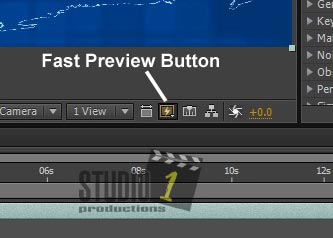
The choose Fast Draft. This will use OpenGL to render previews.
Also, you can turn on Hardware Accelerate Composition.
Select Edit
Then Preference
Then Display
Check the box next to Hardware Accelerate Composition.
Then click OK
As for certain effects using the GPU via OpenGL, please check with you After Effects CS6, After Effects CC or After Effects CC 2014 documentation.
After Effects CS6 Error Message: After Effects error:Ray-traced 3D:Initial shader compile failed
After you set After Effects CS6 to use GPU mode, you may get this error message: After Effects error:Ray-traced 3D:Initial shader compile failed
1. Download and Install the latest updates from the Adobe website.
2. Make sure you are running the latest video drivers for your video card. Go to www.NVidia.com
to download the latest drivers.
3. Make sure you are NOT using a GTX-750, GTX-750 Ti or any of the GTX-900 series video cards.
If you are on a MAC system, please do a Google search on After Effects error:Ray-traced 3D:Initial shader compile failed
You will find several solutions, depending on what is causing the problem.
Special Notes for Laptop Owners.

If you laptop has Optimus Technology or a built-in graphics card with an additional NVidia graphics card, then you will need to do some special
setup with the NVidia Control Panel in order for the Ray Trace 3D Render Engine to run in GPU mode.
Finish reading this article and follow the procedure below for unlocking your video card first.
If you can not get it to work, then read this article:
![]()
Note:
If the video does not show up in the Preview and/or Program monitor windows in After Effects CS6, After Effects CC or After Effects CC 2014, then the NVidia Optimus is enabled.
Video Card Drivers
This needs to be repeated as a lot of people seem to think this isn't that important, but it really is.
Important - DO NOT use the video card drivers from the video card manufacturer or from Windows, they are almost never current.
Important - DO NOT use auto-updates for the video card drivers, they don't always have access to the latest version.
It is very important that you are using the latest drivers from NVIDIA. Please go to
www.nvidia.com and download the latest drivers.
Before you install your new NVIDIA video card, you should remove the old video drivers that you were using. On Windows 7 go into the
Control Panel and select Programs and Features. Scroll down the list of programs and remove the video driver that you are currently running.
Then power down the computer and install the new NVIDIA video card. Once that is done, power up the computer and install the driver you downloaded. Then Reboot your computer.
DO NOT down load any Beta drivers. They may not be stable. Only download the WHQL drivers.
If you lose the on board sound in your computer, then read the FAQ article on how to fix it.
Note: This FAQ article is for Adobe Premiere, but the on board sound fix will be the same.
Now how to Unlock your NVIDIA Card for After Effects CS6, After Effects CC and After Effects CC 2014
For Windows Users
NOTE: If you download and install any updates to After Effects CS6, After Effects CC or After Effects CC 2014 you will have to go back
and unlock the card again using either the Automatic Method or the Manual Method.
Automatic Method
To make it easier to unlock your video card, I wrote a small program that will do all of the steps automatically. This program is for:
It runs under Windows Vista 64bit, Windows 7, 8 and 10.
This Program will work for those of you who have the following video cards:
Desktop Video Cards
Your video card MUST have at least 1 Gig of video ram.
GeForce 9400 GT
GeForce 9500 GT
GeForce 9600 GSO
GeForce 9600 GT
GeForce 9800 GT
GeForce 9800 GTX+
GeForce 9800 GT2
GeForce GT 120
GeForce GT 130
GeForce GTS 150
GeForce GT 220
GeForce GT 230
GeForce GT 240
GeForce GTS 240
GeForce GTS 250
GeForce GTX 260
GeForce GTX 275
GeForce GTX 280
GeForce GTX 285
GeForce GTX 295
GeForce GT 320
GeForce GT 330
GeForce GT 340
GeForce GT 420
GeForce GT 430
GeForce GT 440
GeForce GTS 450
GeForce GTX 460 SE
GeForce GTX 460
GeForce GTX 465
GeForce GTX 470
GeForce GTX 480
GeForce GT 520
GeForce GT 530
GeForce GT 545
GeForce GT 545 DDR3
GeForce GT 545 GDDR5
GeForce GTX 550 Ti
GeForce GTX 550
GeForce GTX 555
GeForce GTX 560 Ti
GeForce GTX 560
GeForce GTX 570
GeForce GTX 580
GeForce GTX 590
GeForce GT 605
GeForce GT 610
GeForce GT 620
GeForce GT 630
GeForce GT 640
GeForce GT 645
GeForce GTX 650
GeForce GTX 650 Ti
GeForce GTX 650 Ti BOOST
GeForce GTX 650 Ti Boost
GeForce GTX 660
GeForce GTX 660 Ti
GeForce GTX 670
GeForce GTX 680
GeForce GTX 690
GeForce GT 720
GeForce GT 730
GeForce GT 740
GeForce GTX 750
GeForce GTX 750 Ti
GeForce GTX 760
GeForce GTX 760 192-bit
GeForce GTX 760 (192-bit)
GeForce GTX 760 Ti
GeForce GTX 770
GeForce GTX 780
GeForce GTX 780 Ti
GeForce GTX 950
GeForce GTX 950 Ti
GeForce GTX 960
GeForce GTX 960 Ti
GeForce GTX 970
GeForce GTX 980
GeForce GTX 980 Ti
GeForce GTX 1050
GeForce GTX 1050 Ti
GeForce GTX 1060
GeForce GTX 1060 6GB
GeForce GTX 1070
GeForce GTX 1080
GeForce GTX TITAN
GeForce GTX TITAN Black
GeForce GTX TITAN X
GeForce GTX TITAN Z
Quadro 600
Quadro 2000
Quadro 2000D
Quadro 4000
Quadro 5000
Quadro 6000
Quadro CX
Quadro FX 3700
Quadro FX 3800
Quadro FX 4800
Quadro FX 5600
Quadro FX 5800
Quadro K420
Quadro K600
Quadro K620
Quadro K1200
Quadro K2000
Quadro K2000D
Quadro K2200
Quadro K4000
Quadro K4200
Quadro K5000
Quadro K5200
Quadro K6000
Quadro M4000
Quadro M5000
Quadro M6000
Quadro P5000
Quadro P6000
Laptop GPUs
Your laptop MUST have at least 1 gig of video ram.
GeForce G110M
GeForce GT 130M
GeForce GTS 150M
GeForce GTS 160M
GeForce G210M
GeForce GT 230M
GeForce GT 240M
GeForce GTS 250M
GeForce GTS 260M
GeForce GTX 280M
GeForce GTX 285M
GeForce 310M
GeForce GT 325M
GeForce GT 330M
GeForce GT 335M
GeForce GTS 350M
GeForce GTS 360M
GeForce GT 415M
GeForce GT 420M
GeForce GT 425M
GeForce GT 435M
GeForce GT 445M
GeForce GTX 460M
GeForce GTX 470M
GeForce GTX 480M
GeForce GTX 485M
GeForce GT 520M
GeForce GT 520MX
GeForce GT 525M
GeForce GT 540M
GeForce GT 550M
GeForce GT 555M
GeForce GTX 560M
GeForce GTX 570M
GeForce GTX 580M
GeForce 610M
GeForce GT 620M
GeForce GT 625M
GeForce GT 630M
GeForce GT 635M
GeForce GT 640M
GeForce GT 640M LE
GeForce GT 645M
GeForce GT 650M
GeForce GTX 660M
GeForce GTX 670M
GeForce GTX 675M
GeForce GTX 680M
GeForce GTX 670MX
GeForce GTX 675MX
GeForce GTX 680MX
GeForce 710M
GeForce GT 720M
GeForce GT 730M
GeForce GT 735M
GeForce GT 740M
GeForce GT 745M
GeForce GT 750M
GeForce GT 755M
GeForce GTX 760M
GeForce GTX 765M
GeForce GTX 770M
GeForce GTX 780M
GeForce 800M
GeForce 820M
GeForce 830M
GeForce 840M
GeForce GTX 850M
GeForce GTX 860M
GeForce GTX 870M
GeForce GTX 880M
GeForce 910M
GeForce 920M
GeForce 930M
GeForce 940M
GeForce 945M
GeForce GTX 950M
GeForce GTX 960M
GeForce GTX 965M
GeForce GTX 970M
GeForce GTX 980M
GeForce 9800M GTX
Quadro 1000M
Quadro 2000M
Quadro 3000M
Quadro 4000M
Quadro 5000M
Quadro 5010M
Quadro FX 880M
Quadro FX 1800M
Quadro FX 2800M
Quadro FX 3700M
Quadro FX 3800M
Quadro K500M
Quadro K510M
Quadro K610M
Quadro K1000M
Quadro K1100M
Quadro K2000M
Quadro K2100M
Quadro K3000M
Quadro K3100M
Quadro K4000M
Quadro K4100M
Quadro K5000M
Quadro K5100M
Manual Method
Here are the steps, PLEASE follow them exactly as they are written:
1. Go to All Programs, then Accessories.
2. RIGHT click on Command Prompt and select Run as Administrator
3. Type cd \ it will give you a C:\> Prompt.
4. If you are running After Effects CS6 type in:
cd \Program Files\Adobe\Adobe After Effects CS6\Support Files\
If you are runing After Effects CC type in:
cd \Program Files\Adobe\Adobe After Effects CC\Support Files\
If you are runing After Effects CC 2014 type in:
cd \Program Files\Adobe\Adobe After Effects CC 2014\Support Files\
5. Type in GPUSniffer.exe Press enter and wait a few seconds. You should see something like this:
(Note the lines I have highlighted in red)
Device: 00000000001D4208 has video RAM(MB): 896
Device: 00000000001D4208 has video RAM(MB): 896
Vendor string: NVIDIA Corporation
Renderer string: GeForce GTX 295/PCI/SSE2 < The card type
Version string: 3.0.0
OpenGL version as determined by Extensionator...
OpenGL Version 2.0
Supports shaders!
Supports BGRA -> BGRA Shader
Supports VUYA Shader -> BGRA
Supports UYVY/YUYV ->BGRA Shader
Supports YUV 4:2:0 -> BGRA Shader
Testing for CUDA support...
Found 2 devices supporting CUDA.
CUDA Device # 0 properties -
CUDA device details:
Name: GeForce GTX 295 Compute capability: 1.3
Total Video Memory: 877MB
CUDA Device # 1 properties -
CUDA device details:
Name: GeForce GTX 295 Compute capability: 1.3 < The Video Card Name I have shown in red
Total Video Memory: 877MB < ---- Total video memory
CUDA Device # 0 not chosen because it did not match the named list of cards
<---See Below
Completed shader test!
Internal return value: 7
If you look at the 3rd from the bottom it says the CUDA device is not chosen because it's not in the named list of card. That's fine. Let's add it.
6. Next, click on the Start icon in the bottom left corner of Windows 7 and 10. Windows 8 users go to All Programs.
7. Then click on All Programs and then click on the Accessories folder.
8. Look in the Accessories folder for Notepad and RIGHT click Notepad
9. The click on Run as Administrator
10. Once Notepad opens up, click on File and then Open
11. Navigate to the:
C:\Program Files\Adobe\Adobe After Effects CS6\Support Files\ folder or if you are running After Effects CC:
C:\Program Files\Adobe\Adobe After Effects CC\Support Files\ folder or if you are running After Effects CC 2014
C:\Program Files\Adobe\Adobe After Effects CC 2014\Support Files\ folder
12. Find the file: raytracer_supported_cards.txt then click on it to select the file, then click Open
13. You will see a list of cards
14. Go to the end of the list and add your video card.
For Example, above it listed the video card as:
GeForce GTX 295
15. Now just add the name of the card between the
“Renderer string:” and the forward slash “/” to the raytracer_supported_cards.txt file.
Using the example above, you would add only the
GeForce GTX 295 part to the file. Make sure you enter your
video card correctly. It is case sensitive.
16. Click on File and click Save. Then exit Notepad.
17. In the window that has the GPUSniffer program, type in:
GPUSniffer.exe again and press enter and wait a few seconds.
18. Look to see your video card is listed and how much memory it is showing.
19. If everything is correct, type in Exit at the command prompt. Otherwise, go back to step 6 and make sure you have the
name of the card entered correctly.
Now startup Adobe After Effects and open or create a Project.
A). Now startup After Effects and open or create a Project.
B). Select Edit at the top of the screen.
C). Click on Preferences, then Preview.
D). Click on GPU Information.
Now at the top part of that window, there is an option for Ray Tracing. Select GPU and you are all set.
NOTE: If you can not change to the GPU mode, chances are you did not follow steps 6 to 9 or you didn't type in the name of the video card correctly.
Note: Save this page, because if Adobe comes out with a new update for Premiere, you will need to do the unlock again.
Note: Do not host this program on other sites as we will be making updates to it as nVidia releases new cards. Thanks.
Program Updated: 07/09/2018
Latest Version: 7.0.3
For the following programs when they are installed on the C: drive.
This program will run under Windows 10, 8 and 7
Program Instructions
Please read the instructions below before you download the program.
1. Follow these steps exactly. Remember After Effects must be installed on the C: drive.
2. Download the Cuda.zip file and save it to the C: on your computer.
The programs are below, but you need to read the following steps first.
3. When you download the program, please pay attention to where you are saving it to. You MUST save the program to your C: hard drive.
4. Find the program on your hard driver and unzip it. Windows users, just Right Click on the Cuda.zip file and select "Extract All" to unzip it OR use what ever other program you have for unzipping files.
Make Sure You EXIT From Adobe After Effects BEFORE Running the Program, or else it will not work.
5. There is a Cuda Install Instruction file with the cuda.bat file. MAKE SURE YOUR READ IT.
Right Click on the cuda.bat file and select Run as Administrator. (This is the most important step.)
6. The program program brings up a menu giving you options for different programs.
Make your selection. Then you will get a message that says "The CUDA Supported Card file has been updated. That's it. Simple wasn't it? But, your not done yet.
7. Now startup After Effects and open or create a Project.
8. Select Edit at the top of the screen.
9. Click on Preferences, then Preview.
10. Click on GPU Information.
Now at the top part of that window, there is an option for Ray Tracing.
Select GPU and you are all set.
Okay, now download the program, Save It and UnZip it.
You should save the program in case you need it again. However, if you are upgrading Premiere
or After Effects, OR you are installing a new video card, MAKE SURE you come back to this page and download the latest version.
Remember, every time you update Adobe software you will need to run this program so your video card will be seen.
Having a Problem with the Software: If Adobe After Effects CS6 or After Effects CC
or CC 2014 does not allow you to change to the Mercury Playback Engine GPU Hardware setting, then one of the following 4 things happened.
1. You didn't follow the instructions exactly as stated above. Such as right clicking on the program and running it as Administrator.
2. Your video card does not have at least 1 gig of memory.
3. Make sure After Effects is NOT running.
4. You need to go to section 3 and 4 above where I showed you how to check your video drivers and make sure they meet the requirements.
5. Your video card is not in the list above.
These are the only four things that will cause the program not to work.

Note 1
Unlocking the NVIDIA video card will not make it "certified" in the eyes of Adobe. Adobe would like you to use a "certified" NVIDIA video card, because these are the ones they have put through rigorous testing with After Effects.
With Adobe After Effects CC 2014, Adobe has certified the following video cards for Windows:
GeForce GTX 285
GeForce GTX 470
GeForce GTX 570
GeForce GTX 580
GeForce GTX 590
GeForce GTX 670
GeForce GTX 675MX
GeForce GTX 680
GeForce GTX 680MX
GeForce GTX 690
GeForce GTX 760
GeForce GTX 770
GeForce GTX 780
GeForce GTX TITAN
GeForce GT 650M
Quadro CX
Quadro FX 3700M
Quadro FX 3800
Quadro FX 3800M
Quadro FX 4800
Quadro FX 5800
Quadro 2000
Quadro 2000D
Quadro 2000M
Quadro 3000M
Quadro 4000
Quadro 4000M
Quadro 5000
Quadro 5000M
Quadro 5010M
Quadro 6000
Quadro K2000
Quadro K2100M
Quadro K3000M
Quadro K3100M
Quadro K4000
Quadro K4000M
Quadro K4100M
Quadro K5000
Quadro K5000M
Quadro K5100M
Quadro K6000
Tesla C2075